1 Introduction to N2W
Welcome to the N2W Backup & Recovery User Guide. Here you will find all the documentation that you need to make the most of N2W.
N2W Backup & Recovery (CPM), known as N2W, is an enterprise-class backup, recovery, and disaster recovery solution for Amazon Web Services (AWS). Designed from the ground up to support AWS, N2W uses cloud-native technologies (e.g., EBS snapshots) to provide unmatched backup and, more importantly, restore capabilities in AWS.
N2W also supports backup and recovery for Microsoft Azure Virtual Machines, SQL Servers, and Disks (section 26).
N2W also supports using Wasabi Cloud Object Storage for Amazon S3 backups (section 27).
N2W is sold as a service. When you register to use the service, you get permission to launch a virtual Amazon Machine Image (AMI) of an EC2 instance. Once you launch the instance, and after a short configuration process, you can start backing up your data using N2W.
Using N2W, you can create backup policies, schedules, and import non-N2W backups to Amazon Simple Storage Service (S3). Backup policies define what you want to back up (i.e., Backup Targets) as well as other parameters, such as:
Frequency of backups
Number of backup generations to maintain, duration of retention, and lock application
Whether to copy the backup data to other AWS regions, etc.
Whether to back up a resource immediately
Backup targets can be of several different types, for example:
EC2 instances (including some or all instance’s EBS volumes)
Independent EBS volumes (regardless of whether they are attached and to which instance)
Amazon Relational Database Service (RDS) databases - regular and custom
RDS Aurora clusters, including Aurora Serverless
Redshift clusters
DocumentDB
DynamoDB tables
Elastic File System (EFS)
FSx File Systems - Lustre, NetApp ONTAP, Windows with managed Active Directory, OpenZFS
S3 Sync to copy objects between S3 buckets
For Azure policies, Virtual Machines (VM), SQL Servers, and Disks
In addition to backup targets, you also define backup parameters, such as:
In Windows achieving application consistency using Microsoft Volume Shadow Copy Service (VSS)
Running backup scripts
Number of retries in case of a failure
Schedules are used to define how you want to time the backups. You can define the following:
A start and end time for the schedule, including time zone of data
Backup frequency, e.g. every 15 minutes, every 4 hours, every day, etc.
Days of the week to run the policy
Special times to disable the policy
A policy can have one or more schedules associated with it. A schedule can be associated with one or more policies. As soon as you have an active policy defined with a schedule, backups will start automatically.
N2W provides monitoring at multiple levels. The Dashboard displays key performance indicators for backups, disaster recoveries, volume usage, backups to S3, and other metrics. Operation-specific monitors allow you to view details. And support for additional monitoring using Datadog and Splunk is available.
Following is a summary of the supported services for AWS and Azure backup targets:
AWS Main Backup Targets
EC2
Y
Y
Y
Y
EBS
Y
Y **
Y
Y
EFS
Y
Y
N
N
FSX
See below
See below
See below
N
Redshift Cluster
N
Y *
XAccount to original region is always Full
Y
Y
RDS
Y
Y
Y
Y
*Cross-account DR to the original region incurs additional costs.
**Snapshots of EBS/RDS encrypted with default key cannot be copied cross account.
AWS FSx Backup Targets with Exceptions, Services, and Options
Service/Option
Backup
Cross Region DR
Cross Account DR*
Lustre
Y
Y FSx
Y Persistent HDD -
AWS - Optional XRegion
NetApp ONTAP
Y
N
N
OpenZFS
Y
Y AWS
Y AWS - Optional XRegion
Windows File Server
Y
Y FSx
Y AWS - Optional XRegion
*Cross Account - FSx and Vaults must be encrypted with custom encryption key.
Azure Backup Targets
Service
Backup
DR - Cross Region
Copy to Repository
Disk
Y
Y
N
SQL Server
Y
DR – XRegion ONLY
Y
VM
Y
Y
N
1.1 Purchasing N2W on the AWS Marketplace
N2W is available in several different editions that support different usage tiers of the solution, e.g. number of protected instances, number of AWS, Azure, and Wasabi accounts supported, etc. The price for using the N2W software is a fixed monthly price which varies between the different N2W editions.
To see the different features for each edition, along with pricing and details, go to the N2W Software Web site. Once you subscribe to one of the N2W editions, you can launch an N2W Server instance and begin protecting your AWS environment. Only one N2W Server per subscription will actually perform a backup. If you run additional instances, they will only perform recovery operations (section 1.3.4).
1.1.1 Moving between N2W Editions
If you are already subscribed and using one N2W edition and want to move to another that better fits your needs, you need to perform the following steps:
Before proceeding, it is highly recommended that you create a snapshot of your CPM data volume. You can delete that snapshot once your new N2W Server is up and running. The data volume is typically named N2W – Data Volume.
Terminate your existing N2W instance. N2W recommends that you do so while no backup is running.
Unsubscribe from your current N2W edition. It is important since you will continue to be billed for that edition if you don’t cancel your subscription. You will only be able to unsubscribe if you don’t have any running instances of your old edition. You manage your subscriptions on the AWS Marketplace site on the Your Software page.
Subscribe to the new N2W Edition and launch an instance. You need to launch the instance in the same Availability Zone (AZ) as the old one. If you want to launch your new N2W Server in a different zone or region, you will need to create a snapshot of the data volume and either create the volume in another zone or copy the snapshot to another region and create the volume there.
During configuration, choose Use Existing Data Volume and select the existing data volume.
Once configuration completes, continue to work with your existing configuration with the new N2W edition.
1.1.2 Downgrading
If you moved to a lower N2W edition, you may find yourself in a situation where you exceed the resources your new edition allows. For example, you used N2W Advanced Edition and you moved to N2W Standard Edition, which allows fewer instances. N2W will detect such a situation as a compliance issue, will cease to perform backups, display a message, and issue an alert detailing the problem.
To fix the problem:
Move back to an N2W edition that fits your current configuration, or
Remove the excessive resources, e.g., remove users, AWS accounts, or instances from policies.
Once the resources are back in line with the current edition, N2W will automatically resume normal operations.
1.2 N2W Architecture
The N2W Server is a Linux-based virtual appliance. It uses AWS APIs to access your AWS account. It allows managing snapshots of EBS volumes, RDS instances and clusters, Redshift clusters, DocumentDB, and DynamoDB tables. Except in cases where the user chooses to install our Thin Backup Agent for Windows Servers or use the AWS Simple System Manager (SSM) Remote Agent, N2W does not directly access your instances. Access is performed by the agent, or by a script that the user provides, which performs application quiescence.
N2W consists of the following parts, all of which reside on the N2W virtual server:
A database that holds your backup related metadata.
A Web/Management server that manages metadata.
A backup server that performs the backup operations. These components reside in the N2W server.
The N2W architecture is shown below. N2W Server is an EC2 instance inside the cloud, but it also connects to the AWS infrastructure to manage the backup of other instances. N2W does not need to communicate or interfere in any way with the operation of other instances. The only case where the N2W server communicates directly with and has software installed on an instance is when backing up Windows Servers for customers who want to use Microsoft VSS for application quiescing.
If you wish to have VSS or script support for application quiescence, you need to install the AWS SSM Agent or the N2W Thin Backup Agent. The agent gets its configuration from the N2W server, using the HTTPS protocol.
The SSM Agent doesn't require any inbound ports to be opened. All communication from the agent is outbound from HTTPS to the SSM and EC2 Message endpoints in the region where your instances are registered.

1.3. N2W Server Instance
The N2W instance is an EBS-based instance with two EBS volumes. One is the root device, and the other is the CPM data volume. All persistent data and configuration information reside on the data volume. From N2W’s perspective, the root device is dispensable. You can always terminate your N2W instance and launch a new one, then using a short configuration process continue working with your existing data volume.
1.3.1 Root Volume
Although you have access to the N2W Server instance via SSH, N2W Software expects the N2W Server instance will be used as a virtual appliance. N2W Software expects you not to change the OS and not to start running additional products or services on the instance. If you do so and it affects N2W, N2W Software will not be able to provide you with support. Our first requirement will be for you to launch a clean N2W server.
Remember that all your changes in the OS will be wiped out as soon as you upgrade to a new release of N2W, which will come in the form of a new image (AMI). If you need to install software to use with backup scripts (e.g., Oracle client) or you need to install a Linux OS security update, you can. N2W Software recommends that you consult N2W Software support before doing so.
1.3.2 Backing up the N2W Server
N2W server runs on an EBS-based instance. This means that you can stop and start it whenever you like. But if you create an image (AMI) of it and launch a new one with the system and data volume, you will find that the new server will not be fully functional. It will load and will allow you to perform recovery, but it will not continue performing backup as this is not the supported way to back up N2W servers. What you need to do, is to back up only the data volume, launch a fresh N2W server, and connect it to a recovered data volume. See section 11.4.3.
1.3.3 N2W Server with HTTP Proxy
N2W needs connectivity to AWS endpoints to be able to use AWS APIs. This requires Internet connectivity. If you need N2W to connect to the Internet via an HTTP Proxy, that is fully supported. During configuration, you will be able to enable proxy use and enter all the required details and credentials: proxy address, port, user, and password. User and password are optional and can be left empty if the proxy server does not require authentication. Once you configure proxy settings at the configuration stage, they will also be set for use in the main application.
The proxy setting can be modified at any time in the Proxy tab of N2W ![]() Server Settings > General Settings. Select or clear Enable Proxy. If enabled, enter the requested proxy information.
Server Settings > General Settings. Select or clear Enable Proxy. If enabled, enter the requested proxy information.
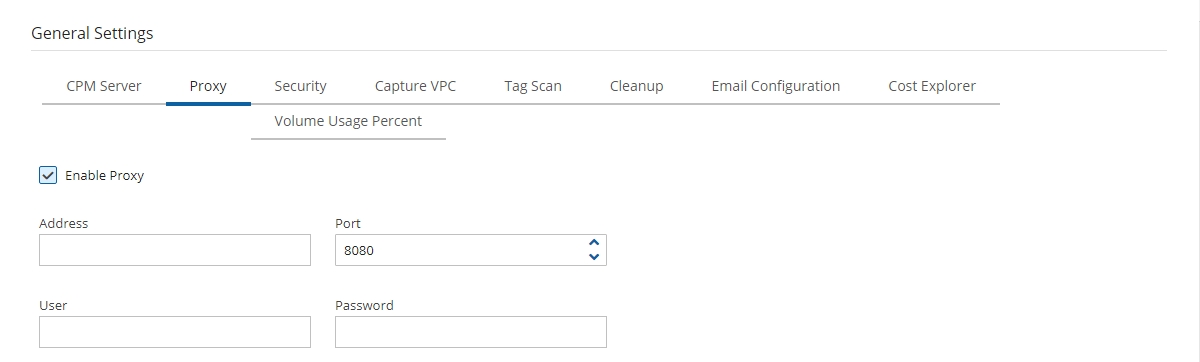
1.3.4 Multiple N2W Servers
If you are trying to launch multiple N2W servers of the same edition in the same account, you will find that from the second one on, no backup will be performed. Each such server will assume it is a temporary server for recovery purposes and will allow only recovery. Typically, one N2W server should be enough to back up your entire EC2 environment. If you need more resources, you should upgrade to a higher edition of N2W. If you do need to use more than one N2W server in your account, contact N2W Software support.
1.4 N2W Technology
As part of the cloud ecosystem, N2W relies on web technology. The management interface through which you manage backup and recovery operations is web-based. The APIs which N2W uses to communicate with AWS are web-based. All communication with the N2W server is performed using the HTTPS protocol, which means it is all encrypted. This is important since sensitive data will be JavaScript communicated to/from the N2W server, for example, AWS credentials, N2W credentials, object IDs of your AWS objects (instances, volumes, databases, images, snapshot IDs, etc.).
1.5 Browser Support
Most interactions with the N2W server are performed via a web browser.
Since N2W uses modern web technologies, you will need your browser to be enabled for JavaScript.
N2W supports Microsoft Chromium Edge, Mozilla Firefox, and Google Chrome.
Other browsers are not supported.
1.6 Viewing Tutorial and Free Installation
If you want to view a getting-started tutorial, or to try the fully-functional N2W free for 30 days, go to https://n2ws.com/support/video-tutorials/getting-started. Follow the instructions in the ‘Getting Started with N2W Backup & Recovery for AWS’ video.
1.7 Customized Free Trial
It is now possible to have a free trial of N2W with the usage limitations customized for your specific AWS infrastructure. Contact N2W Software sales to start your customized free trial. The N2W Software sales team may provide a reference code for your customized installation.
1.8 Support for AWS Outposts
N2W provides customers the ability to back up and recover on-premise workloads running on AWS Outposts as well as workloads on AWS. N2W can run the core backup application on the AWS cloud and protect workloads running either on regions outside of AWS Outposts or protect applications that need to be backed up on AWS Outposts.
N2W supports the following AWS services running on Outposts:
EC2/EBS/RDS/SES/S3/VPC
The services can be deployed in all AWS regions.
1.8.1 Deployment
N2W is available on AWS Marketplace with different editions ready to support any size environment: https://aws.amazon.com/marketplace/search/results?x=29&y=9&searchTerms=n2w
You can launch N2W as an AMI directly from the AWS Marketplace or use a pre-configured CloudFormation (CF) template. Configuration takes a few minutes. Find our install videos here: https://n2ws.com/support/install-guide
For further information regarding the AWS Outposts service, go to https://console.aws.amazon.com/outposts/
1.8.2 Supported Use Cases
The prerequisite for support is complete installation of N2W Backup & Recovery. Use cases are:
Backup - N2W can either back up applications, such as a media server, that run on AWS Outposts by storing the backup data on Outposts, as well as protect applications running outside of AWS Outposts by storing backup data in the same AWS region.
Disaster Recovery (DR) - In the case of Disaster Recovery, N2W protects resources running on AWS Outposts and copies data to another AWS Region or AWS account.
Another option is to use N2W Backup & Recovery to back up resources running in a specific AWS region to Amazon Outposts.
DR failback reverses the workflow.
Last updated
Was this helpful?

