27 Using Wasabi Storage
Wasabi Storage is an independent third-party provider of storage account services. Wasabi storage is compatible with Amazon S3 object storage and is available for use through N2W. Storing snapshots with Wasabi instead of S3 allows customers to save on their long-term storage costs.
A Wasabi repository is based on a bucket in the Wasabi system. Wasabi repositories can be used to store snapshots for both AWS and Azure policies. You can cross-cloud backups by going from N2W on AWS to Wasabi or from N2W on Azure to Wasabi.
Make sure that your license supports Wasabi.
Enable Wasabi Cloud as one of your UI defaults in N2W Server Settings > General Settings > User UI Default.
Immutable backups are not supported for Wasabi repositories.
Wasabi Repository buckets may not be versioned.
Don't rename a Wasabi bucket after selection as a repository as the copy will fail.
27.1 Adding a Wasabi Account to N2W
Authentication to Wasabi using user-specified credentials is required first for N2W to access a Wasabi bucket.
Create a Wasabi account in N2W with the required credentials.
Create a Wasabi repository in any bucket accessible to the specified account. See section 27.2.
To create a Wasabi account:
Log on to N2W using the root username and password used during the N2W configuration.
Select the Accounts tab.
In the
 New menu, select Wasabi Account.
New menu, select Wasabi Account. .
.Complete the New Account screen using the App registration view information.
Name – Name for this N2W account.
User – The N2W user that this account belongs to. See section 18.
Access Key ID - ID provided by N2W for authentication.
Secret Access Key - Key provided by N2W for authentication.
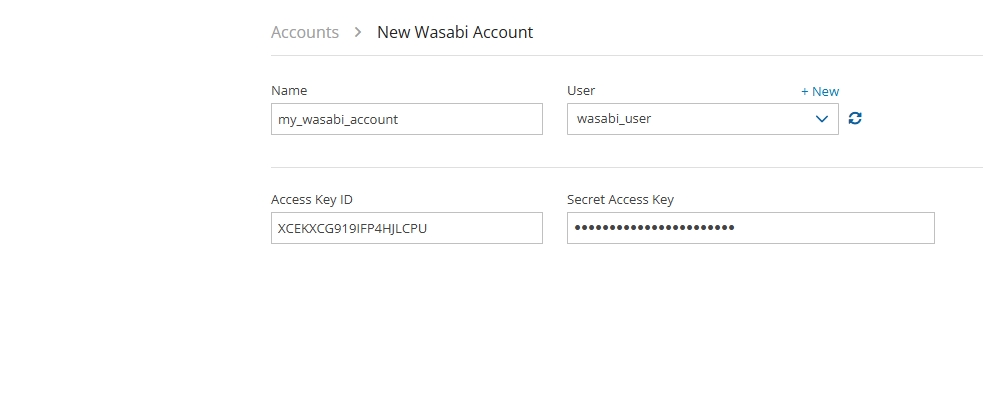
27.2 The Wasabi Repository
Wasabi repositories are where backups of SQL servers are stored. Wasabi repositories can also be used to store disk snapshots via a Lifecycle policy or serve as cross-cloud storage for AWS volume snapshots via a Lifecycle policy. For further details, see section 21.
A single Wasabi container can have multiple repositories.
Wasabi buckets may not be versioned.
A Wasabi bucket cannot be renamed after using it as a repository as the copy will fail.
27.2.1 Configuring a Wasabi Repository
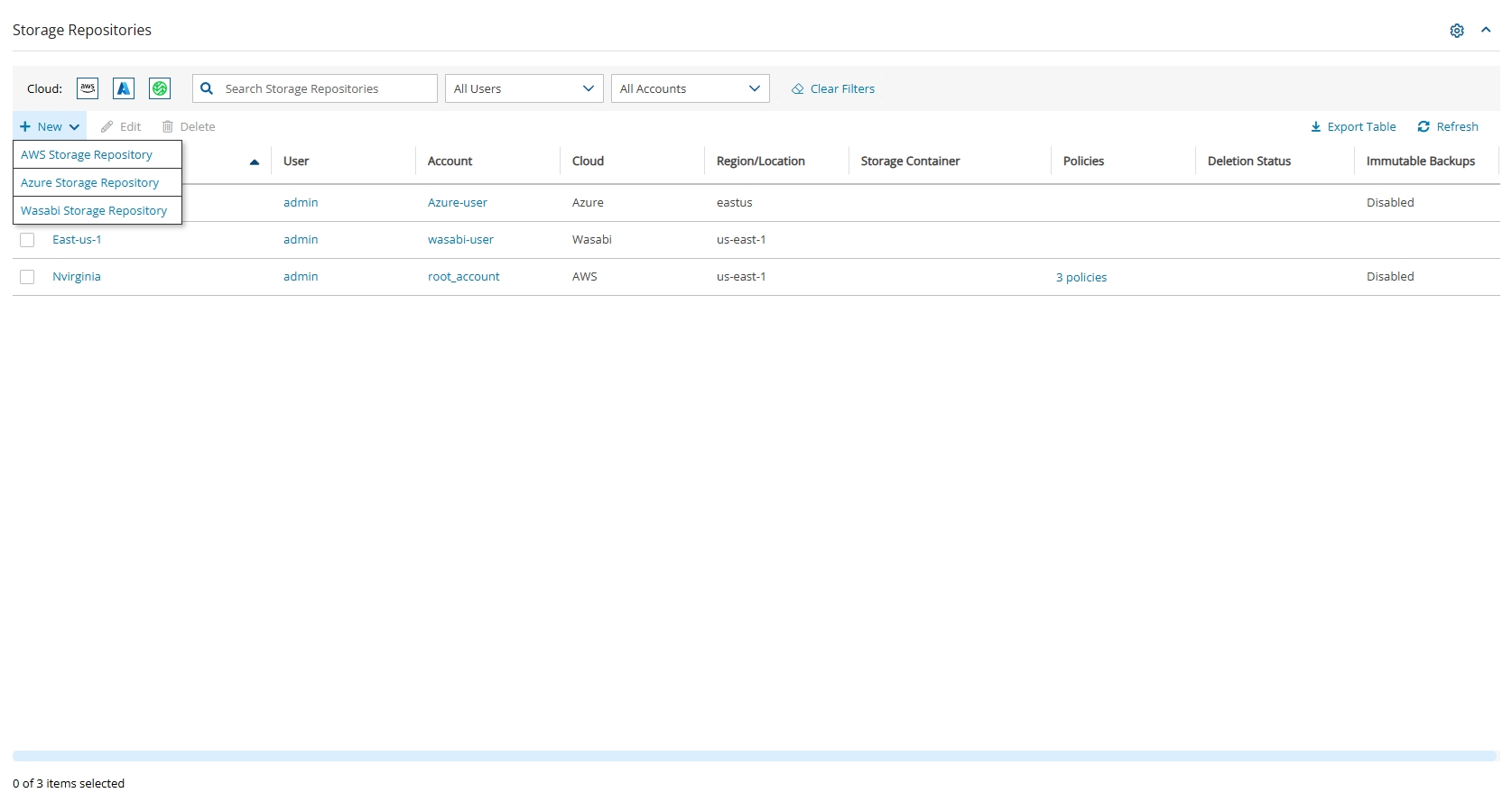
To configure a Wasabi Repository:
In N2W, select the Storage Repositories tab.
In the
 New menu, select Wasabi Storage Repository.
New menu, select Wasabi Storage Repository.In the Storage Repository screen, complete the following fields, and then select Save.
Name - Type a unique name for the new repository, which will also be used as a folder name in the Wasabi Repository container. Only alphanumeric characters and the underscore are allowed.
Description - Optional brief description of the contents of the repository.
User – Select the user in the list.
Account - Select the account that has access to the repository.
Wasabi S3 Bucket Name – Select the name of the S3 bucket from the list.
Do not rename this bucket after selection for the Repository as the copy will fail.
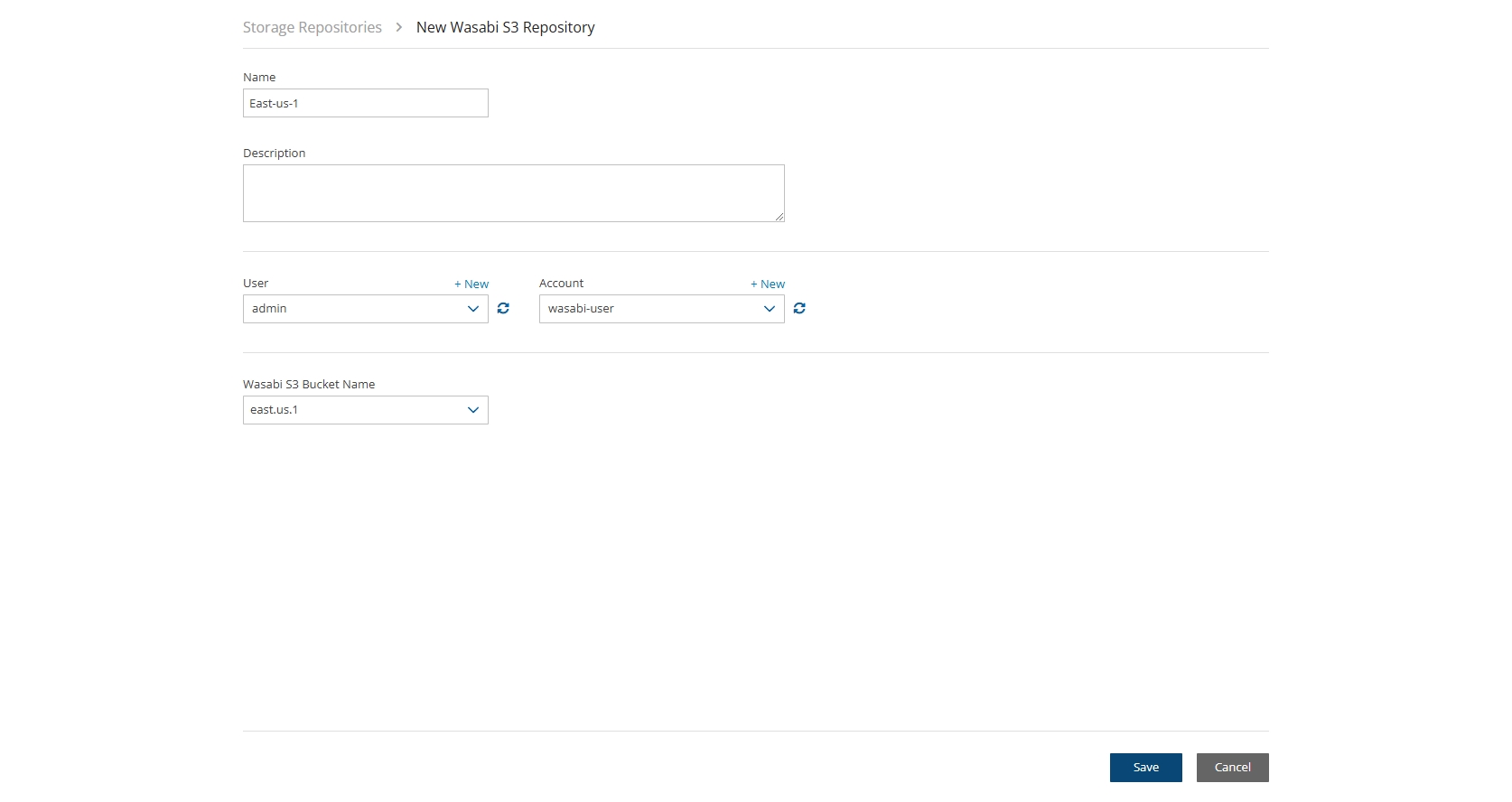
27.2.2 Deleting a Wasabi Repository
You can delete all snapshots copied to a specific Wasabi repository.
To delete a Wasabi repository:
Select the Storage Repositories tab.
Select the repository to delete.
Select
 Delete, and confirm.
Delete, and confirm.
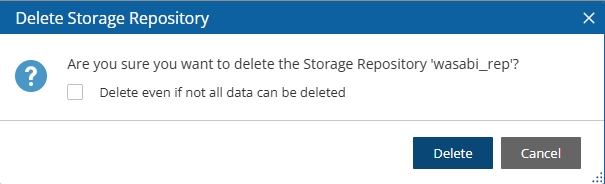
27.3 Recovering from a Wasabi Repository
In the Backup Monitor, select the Cloud button for Wasabi
 .
.To minimize the top bars, select the up arrow in the top right corner. To open the filters dialog box, select the filter icon (
 ).
).
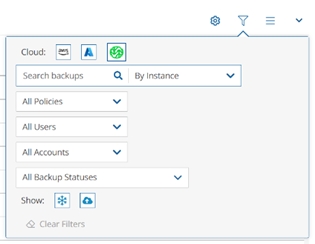
Filter as necessary by type of target, policies, users, accounts, backup status, and freezer status.
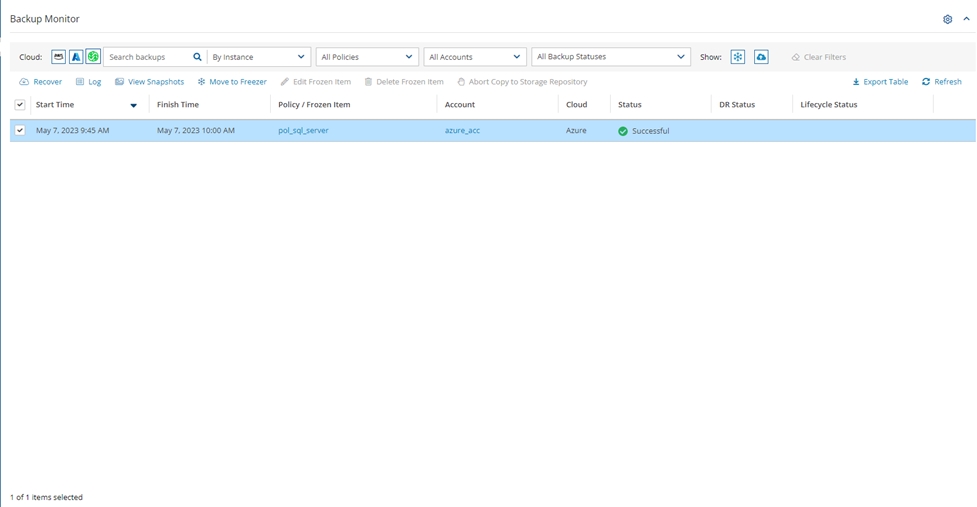
4. Select a backup, and then select ![]() Recover. The Recover screen opens. For backups with multiple resource types as targets, the Recover screen will have a separate tab for each type.
Recover. The Recover screen opens. For backups with multiple resource types as targets, the Recover screen will have a separate tab for each type.
5. Follow the recovery instructions for the resource type as described in section 10.
Last updated
Was this helpful?

